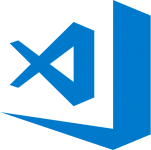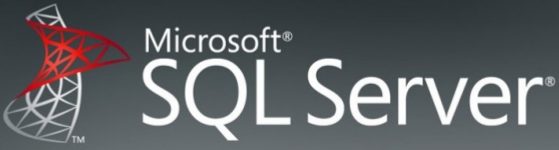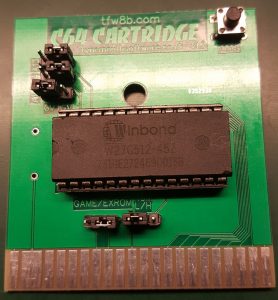After having a Single-Sign-On (towards Azure Active Directory)/Multi-Tenancy setup running on Dynamics NAV 2018 for some time, I tried to create the same setup with Microsoft Dynamics 365 Business Central 2018 fall release.
And to my surprise it failed with this error just after logging in: “The value for the WSFederationLoginEndpoint configuration settings cannot be empty.”. My “WSFederationLoginEndpoint” setting was NOT empty, so the error does not make any sense.
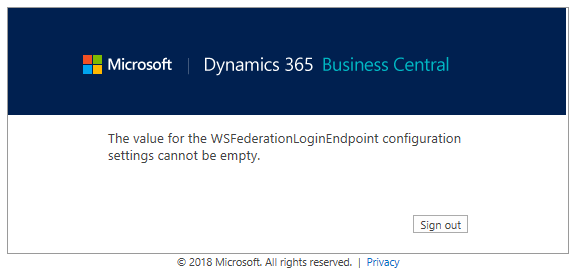
It puzzled me for a while because these setups was working without any problems:
- Dynamics NAV 2018, Single Tenant
- Dynamics NAV 2018, Multi Tenant
- Dynamics 365 Business Central 2018 fall release, Single Tenant
So the Single Tenant BC was working, but failed as soon as I configured it for Multi Tenancy.
Finally after weeks of messing around I gave up and reached out to my contacts from Microsoft Development Center Copenhagen to see if they could help me solve the issue (first I off cause raised a ticket with Microsoft Support). Luckily Freddy from https://freddysblog.com/ knew exactly what was wrong with my setup – and was able to send me the exact solution. And made the effort to do this on a Saturday morning! 🙂
THANK YOU FREDDY 🙂 !!! – please click here to visit his blog!
Oh – I almost forgot. If you have this error, empty these configurations settings from the Service Tier:
- AzureActiveDirectoryClientId
- AzureActiveDirectoryClientSecret
These two settings are used in Dynamics NAV 2018, but should be left empty in Microsoft Dynamics 365 Business Central.