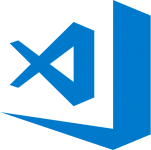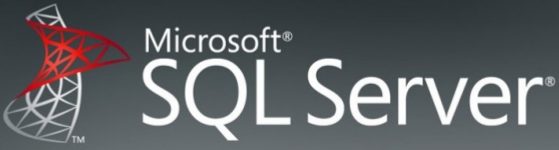Are you messing with ultra low power esp32 code and have tried to setup the ulptool example from duff2013s GitHub in Arduino IDE v1.8.9 with Espressif Systems esp32 v1.0.2?
Maybe you got a lot of strange compile errors like these?
Traceback (most recent call last): File "C:\Users\<your user name>\AppData\Local\Arduino15\packages\esp32\tools\ulptool\src/esp32ulp_build_recipe.py", line 506, inmain(sys.argv[1:])File "C:\Users\ <your user name>\AppData\Local\Arduino15\packages\esp32\tools\ulptool\src/esp32ulp_build_recipe.py", line 106, in mainbuild_ulp(PATHS, ulp_files, board_options, True)File "C:\Users\ <your user name>\AppData\Local\Arduino15\packages\esp32\tools\ulptool\src/esp32ulp_build_recipe.py", line 136, in build_ulpproc = subprocess.Popen(cmd[1],stdout=subprocess.PIPE,stderr=subprocess.PIPE,shell=False)File "C:\Python27\lib\subprocess.py", line 394, in initerrread, errwrite)File "C:\Python27\lib\subprocess.py", line 644, in _execute_childstartupinfo)WindowsError: [Error 2] The system cannot find the file specified exit status 1 Error compiling for board ESP32 Dev Module.
Note: This error is also reported here: https://github.com/duff2013/ulptool/issues/35
It is quite a simple fix: The error is probably caused by Espressif Systems moving around some files in esp32 v.1.0.2 – or actually renaming a catalog.
You just need to edit a single file in ulptool v2.3.0. Simply open your platform.local.txt file and change the line:
compiler.ulp.path={runtime.tools.ulptool.path}/esp32ulp-elf-binutils/bin/
…to…
compiler.ulp.path={runtime.tools.ulptool.path}/bin/
…and you are “back in business” :-).