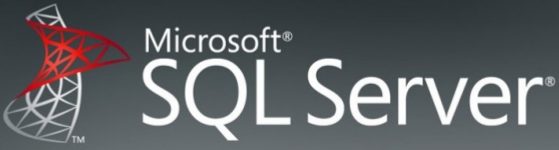In the past I worked a lot with Microsoft Dynamics C5 and I just stumbled across an old quirk when you add database to a large existing database. You simply does not always get what you pay for.
Registered Microsoft Dynamics C5 partners can find this information in Danish on PartnerSource following this link: https://mbs.microsoft.com/partnersource/denmark/pricing-ordering/pricing-ordering-news/C52012DatabaseIntervalsExplained
…but the rest of you can get part of it here :-).
For Microsoft Dynamics C5 you purchase additional database in packages of these sizes: +25MB, +125MB, +250MB, +500MB and +2,500MB. Unfortunately internally the Microsoft Dynamics C5 kernel and license codes handles additional database size like this:
| Database interval | Increments | Notes |
| 0 – 45MB | +5MB | 45MB is included in the initial Microsoft Dynamics C5 license |
| 45 – 120MB | +5MB | |
| 120 – 2,020MB | +25MB | |
| 2,020 – 12,020MB | +100MB | |
| 12,020 – 112,020MB | +1,000MB |
This actually means that if you have a database of 2,020MB and purchases +25MB, Microsoft Dynamics C5 will state the available space as 2,120MB, while your license states only 2,045MB.
Actually – according to the above mentioned information link to PartnerSource, you are NOT allowed to use more database than the license states. So you should add an extra database package when you reach 2,045MB in the above example.
If you don’t do that, this will also cause some huge confusion when you reach 2,120MB – because you might then add another +25MB and you’ll get NOTHING. The license will say 2,070MB, but Microsoft Dynamics C5 will still state it as 2,120MB…
Bonus info.: How much database storage can you purchase to a Microsoft Dynamics C5 installation? Exactly 112,020MB. After this the Microsoft Dynamics C5 kernel will stop calculating the DB size and you will not be required to purchase extra database license (but you are not likely to ever reach this limit 🙂 ).
Note: To my knowledge all of this is also true for Microsoft XAL because it was build on the same kernal as Microsoft Dynamics C5