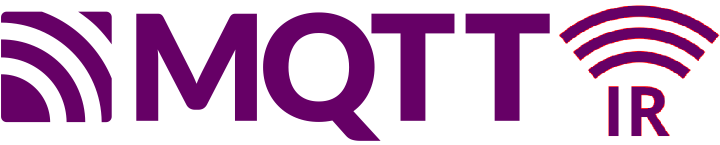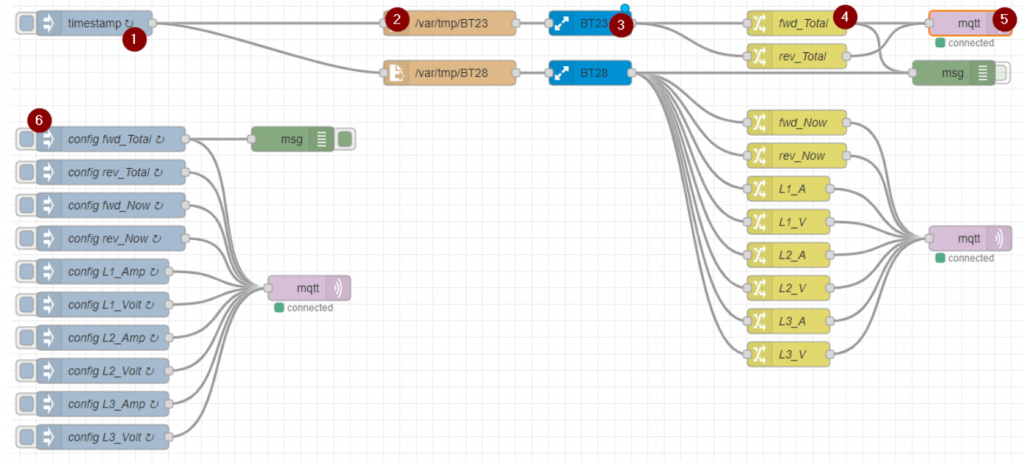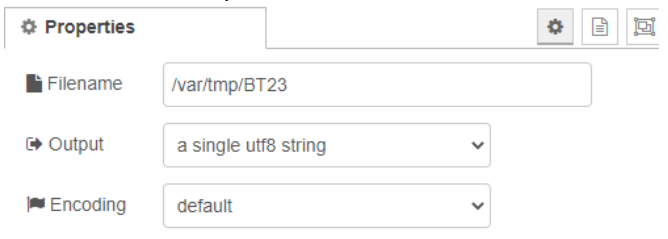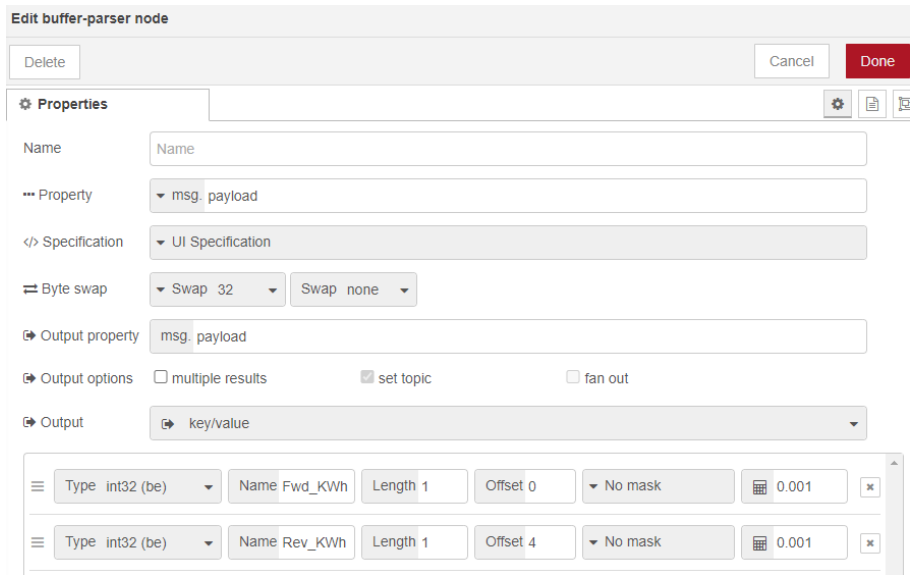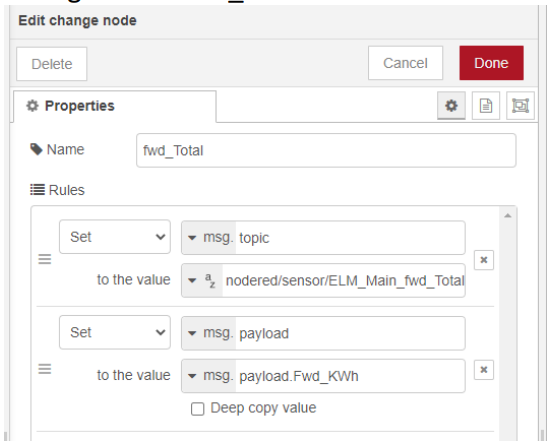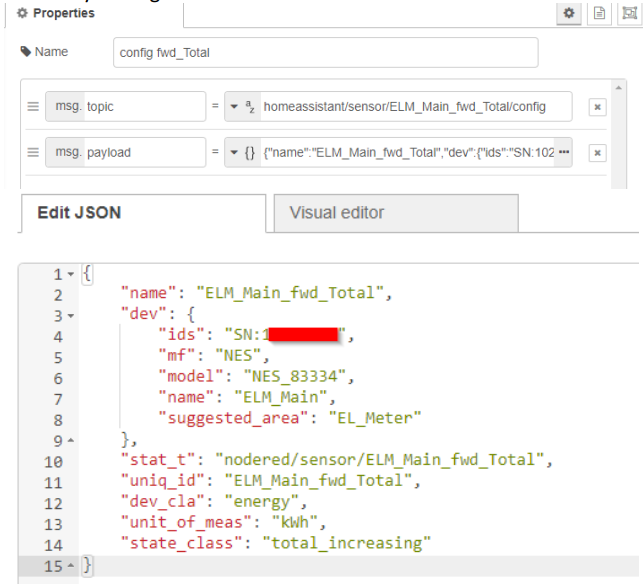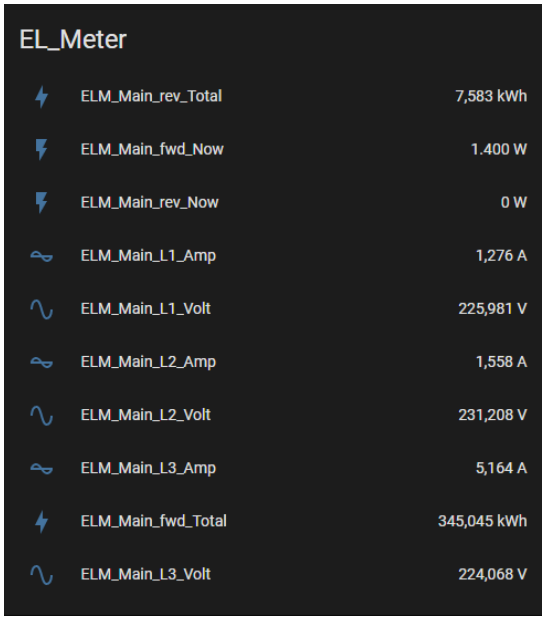Back in June 2022 Engelbert Horvat reached out to us to discuss a MEP solution for his Echelon/NES Smart Meter. Engelbert lives in Austria, so unfortunately our module is not a good solution for him. Although the MEP electrical connections and protocol is standardized in these meters, the MEP “drawer” our modules are designed for is a Danish thing – and has even been abandoned in the NES Smart Meter Generation 4 on the Danish market. Note: It would be possible to use our module, but it needs to be connected by wires and one should probably also create an enclosure for it.
Luckily Engelbert is also a fellow tinkerer, so although we inspired him, he developed his own hard- and software solution. To get people to do this has always been our mail goal and we asked him to tell his story as inspiration for others:
Hi, my name is Engelbert and live in Austria in the city of Amstetten which has its own power supply company (the “Stadwerke Amstetten”). They have around 12000 Echelon/NES Smart Meters installed. I wanted to interface with my smart meter and send informations via MQTT to a home automation system (FHEM in my case).
First contact and tests in June 2022:
I was asking “Stadwerke Amstetten” how to interface with their smart meters and eventually was finding the right person who had very good knowledge and enough motivation. To my surprise he gave me a spare NES smart meter just for testing, “I can fool around with this a bit for the next few month or so” he told. Also I got a xml file with the basic Encyption key (MBK) for this smart meter. So no problem with obtaining a MBK at all….my thanks are going out to Stadwerke Amstetten. But I was told that it is not so easy to get out data, and also that I was first one who was asking for this in Amstetten.
Finding the Echelon/NES smart meter informations on the dabbler.dk site was just great and I did hope to be able to go on with this.
Gert was providing me with the current (at the time prelim) ESP32 MEP interface software, and some installation hints as well. (They where mostly in Danish language, but Google does a great job in translating…).
So I wanted to get some readings from the smart meter quickly….
Hardware wise I had a ESP32 Module (ESP32 Dev. Kit) which is supplied and programmed via a micro USB port. Also I found a old MAX232 (exactly a MAX232ECPE for 5 Volt !) and the capacitors in my electronics storage. Because MAX232E is a 5V but ESP32 is a 3.3V device level shifting for the RX data out of the MAX232 must be done. I did just a simple voltage dividor with 2 resistors (1k / 1.8k). For the TX signal to MAX232 I was hoping that ESP32 delivers enough voltage for the 5V logic of the MAX232. So I came up with a simple schematic – basically a stripped down version of the NES-MEP from dabbler.dk, including now a ESP32 Module. Please visit https://github.com/ehorvat1/NES-MEP-Reader/tree/main/Hardware and look for the file NES-MEP-5Volt.pdf.
I have checked also some voltages and power consumptions. MAX232 provides 2 voltage charge pumps and their output can be measured on pins 2 (VS+) and 6 (VS-) . Note: using 100nF caps for a MAX232 is a bit out of spec. Caps should be 1µ for MAX232E but 0,1µ for MAX232A or MAX3232, but it was working well and I could easily exchange the MAX232 with a low volt MAX3232 later. At a power supply of 5V the MAX232E gave 8.2V on VS+ and -7.3V on VS- during operation.
I have also tested on 3.3V level with a MAX3232 in combination with a LM2596S based step down converter. At a power supply of 3.5V the MAX3232 gave 5.8V on VS+ and -5.5V on VS- . All supplied by the NES Smart meter 26V output which used then app. 18mA on average, with some short peaks due to Wifi communication up to 30-40mA (and this may lead to problems – see notes at the end.)
Software wise was also no big deal with a little help from Gert.
Please note that the MEP basic key (MBK) comes in different forms:
a) ASCII which should be 20 characters long similar to this: a7941d85bce8a8fa2ab7 .
b) HEX representation of the ASCII format which would be similar to: 6137393431643835626365386138666132616237 so this is 40 char long where ASCII is shown in hex (ASCII a = 61(hex))
c) Decimal representation of the ASCII format which is like hex, but each ASCII is shown in a decimal.
Final (…kind of) PCB design Aug 2022:
I have designed now a PCB which holds the MAX3232, a ESP32 Module and a DC/DC converter to 3.3V.
Another issue is how to physically connect to the MEP port in a home environment. At my place the MEP port terminals are covered by the lower plastic cover which is sealed off by the power company in my case – it is not allowed to cut the seals !!. As a first try “Stadwerke Amstetten” would be ok to take the seals off so I can put the hardware inside the NES meter covers. But I did not like that, I want the NES-MEP-ESP32 to be easily accessible. So I have convinced them to to another solution.
Which is that the owner of the smart meters (the power company) will open the sealed off cover and install a little connector to the MEP port terminals which are then routed outside using a 6-wire flat ribbon cable. The flat ribbon cable fits through the gap of the plastic cover on the back of the meter and the hardware can be placed outside the meter. The smart meters have to be excanged on a regular basis (3 years ? For calibration checking) so this must also be taken into account.
Github Repo Nov. 2022:
I wanted that ESP32 is sending NES meters data via MQTT to my home automation system. So I stumbled over a nice project on GitHub called AMS2MQTT Bridge (https://github.com/gskjold/AmsToMqttBridge) and modified this to read data via MEP port from the NES smart meter. You can find this on my GitHub at https://github.com/ehorvat1/NES-MEP-Reader. You will find there also detailed info about the used hardware.
Notes:
1) I have found that NES meter power supply is quite limited and on some meters just too less power is provided to drive ESP32….which is no big deal since I am using ESP32 Modules anyway which have an USB port for programming and power supply. So for some (I had only problems with NES Smart Meters Type 83332-3I)
2) My software uses the hex format of the MBK Key and not the ASCII representation used in Gerts NES-MEP software. The “hex” MBK is 40 char long as each ASCII is represented by a 2 digit hex number.
Kind Regards,
Engelbert Horvat